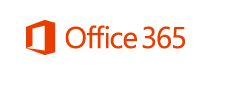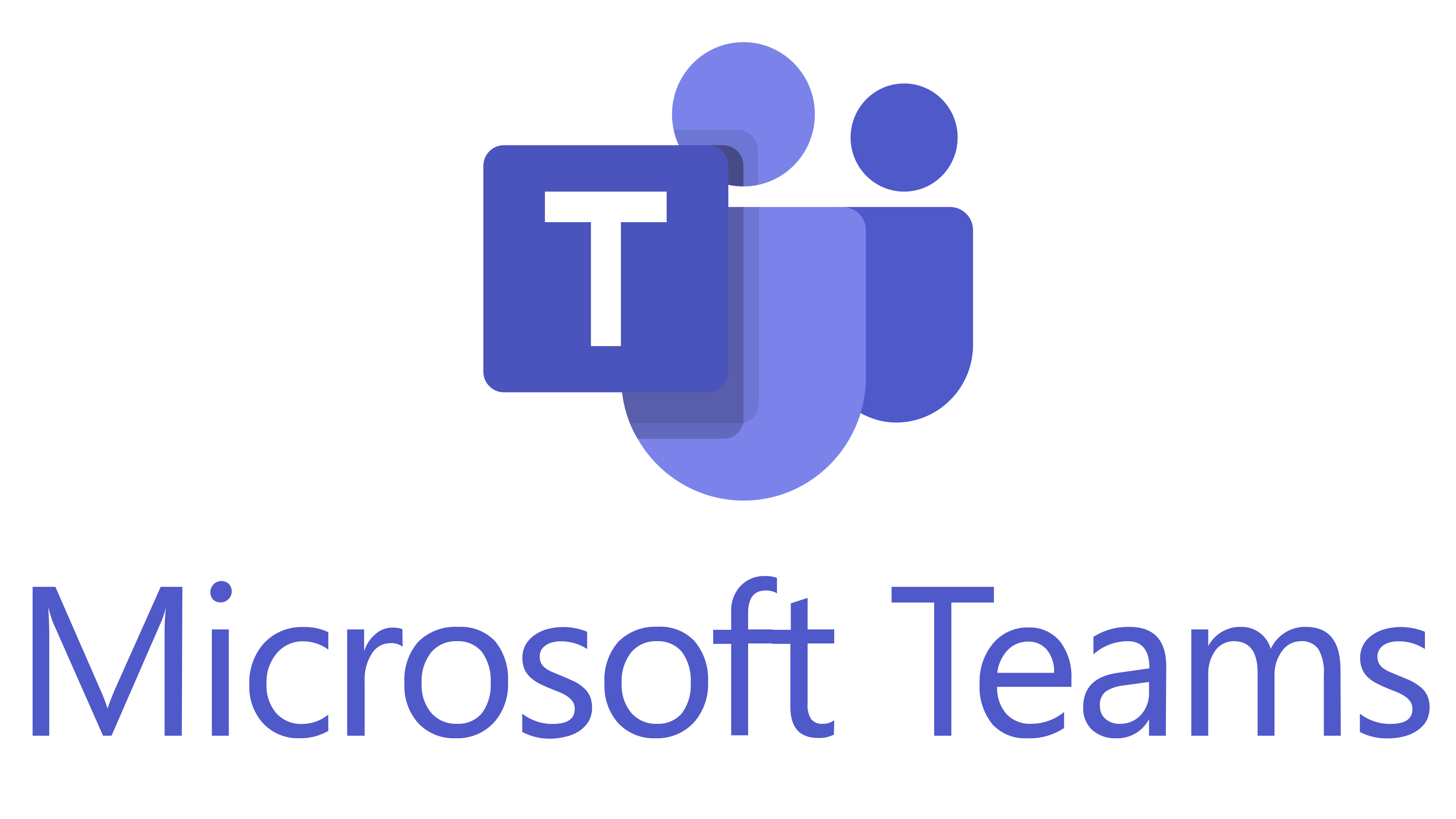Technology
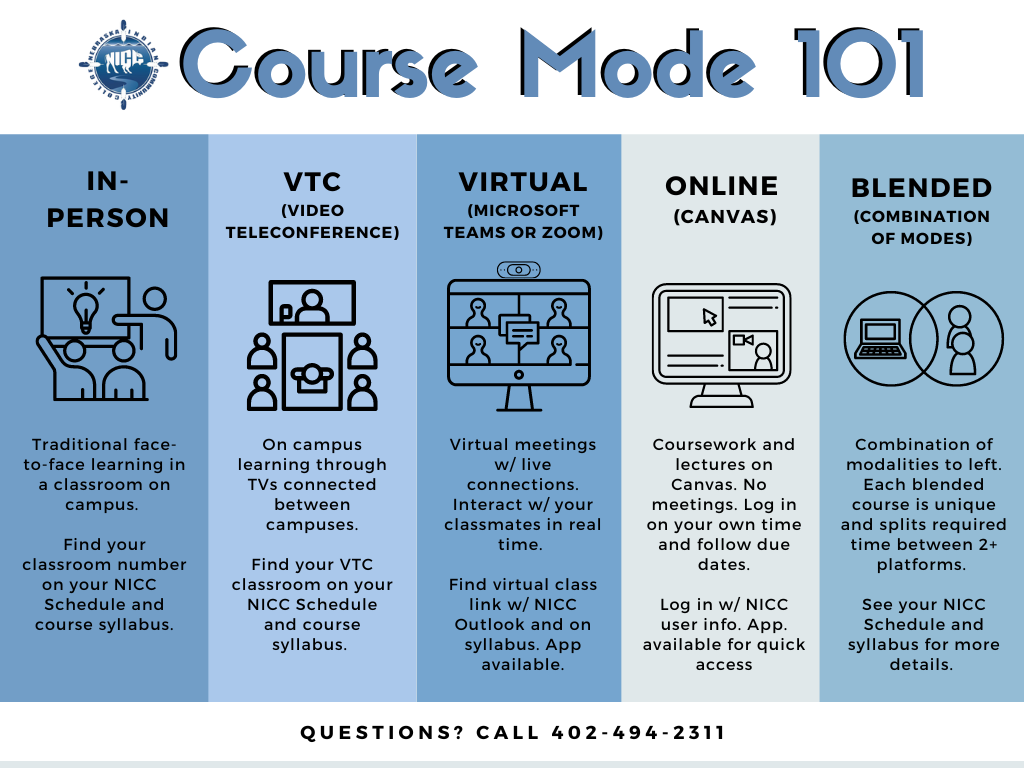
NICC TECHNOLOGY TOOLS |
|
Tech Tool |
Description |
Device and Internet Connection |
|
1:1 Technology(degree-seeking students taking 3+ credits)
|
The new Lenovo Laptops have Windows 11 Pro. These laptops can be set up without internet. If you have slower internet speed at home, you may want to consider downloading your Office 365 package on campus. Talk to your Student Service Advisor for more details: Raquel Grimaldo (SSC Campus & Online Students with Last Names from A-I) Morningstar Roundstone (Macy Campus & Online Students with Last Names from J-S) Sammie Klug (Santee Campus & Online Students with Last Names from T-Z) |
MiFi Internet Access(Contact Student Services for details) |
NICC can help connect students to internet access for those who live within service area of internet towers near both Macy and Santee, as well as surrounding areas of the Omaha and Santee Reservation. Talk to your Student Service Advisor for more details: Macy- Rex 402-241-5976, Morningstar 402-243-1633; Santee- Sammie 402-241-5929 |
Office 365 Pro Plus for Faculty and Students
|
Nebraska Indian Community College is providing Microsoft Office to every student free
of charge. This means the latest version of the full Office productivity suite, including
Word, Excel, PowerPoint, OneNote, and more available for offline and online use to
best prepare you for class. As long as you’re a student here and the program continues,
you’ll be able to use this software for free.
To get your Office follow these simple steps: For PC and Mac:
For iOS and Android: Download from your app store
You will need your e-mail address ex: JDoe@thenicc.edu (student e-mail begin with your location - Mac for Macy, San for Santee and SSC for South Sioux City) to sign in. If you have trouble installing Office, this guide may resolve your issue: http://aka.ms/office365help. |
NICC Classes |
|
Canvas by Instructure(web/app)
|
Canvas is NICC’s Online Learning System. Here you can access class materials, submit assignments, use the gradebook, view the online syllabus AND MORE from any mobile device. Check out the NICC Student Orientation page to meet your NICC family and learn about more resources we have on all three campuses. Instructions-
|
NICC Communication |
|
Microsoft Teams(web/app)
|
Microsoft Teams is the primary virtual class meeting platform that NICC uses. This virtual meeting location is tied to your NICC Office 365 Account and is easy to access through your email. You can meet virtually, send chats, access class recordings (if applicable) and join classes on this platform. You can join through the browser, download to computer (if not already there), or download via your device’s app store. How to Download Microsoft Teams (Links to an external site.) |
Zoom (depending on instructor)(web/app)
|
Zoom is an alternate method for screen-to-screen communication. Zoom will not need to be downloaded unless specified by instructor. You can talk face-to-face with a video call, share your screen, use chat, and more.
For more info. Check out Zoom’s website: https://zoom.us/ |
Email (app)Outlook
|
Your mobile device may already have a default email app that you can use for your NICC email, or you can use the Outlook app. This app is available on mobile devices as well as on employee’s computers. Settings you may need to add your NICC e-mail:
|
Saving Your Documents |
|
OneDrive(web/app)
|
OneDrive is a file hosting service that allows users to sync files and later access them from a web browser or mobile device. Within OneDrive, users can upload, create, edit and share files in Microsoft Word, Excel, PowerPoint and OneNote. In addition, Office Online tools allow multiple users to simultaneously collaborate.
For more information: https://login.microsoftonline.com/
|
Google Drive(web/app)
|
Similar to OneDrive, Google Drive is a place to save all of your files and access them from multiple devices using your Gmail login information. Within Google Drive you can use several tools: Google Docs (similar to Word), Google Sheets (similar to Excel), Google Slides (similar to PowerPoint), etc. You can also collaborate with others across the web. An added feature is the accessibility to work offline. Your file then syncs/updates once you are reconnected to wi-fi.
*Note* You will need to create a Gmail username and password if you don’t have one already. |
Study and Organize |
|
|
PearDeck (embedded in Canvas) |
Pear Deck is available 24/7 in all NICC Canvas Courses. 365 days a year, you can log in and meet face-to-face with a tutor to help you learn. You can also submit your papers to the Writing Center embedded in tutor me. Tutors are available at any time- 7 am, 5pm, 3 am, and more. You can also return to the same tutors if you have tutors you prefer to work with.
In each NICC Canvas Course’s menu bar, you can find the Pear Deck connection, which will log you in and allow you to begin tutoring or submit via the writing help desk.
|
Tiny Scanner OR Cam Scanner(apps)
|
Both Tiny Scanner and Cam Scanner turns your mobile device into a portable document scanner and you can scan everything as images or PDFs. These pdf document scanner apps are accessible on a variety of mobile devices (phone and tablet).
*Tiny Scanner may allow you to scan several pages and still save it as one cohesive PDF document. |
NaturalReader(website)
|
NaturalReader is a site that allows you to turn your PDFs into audio. NaturalReader reads the text to the user, and it also features fonts accessible to dyslexic users. Can be downloaded from the website, the Apple Store, as well as connected via Chrome and other interfaces. Free version is available on the web, and an updated version is available on your device’s app store. Learn more here: NaturalReader's website |
Mendeley OR Zotero(web and/or app)
|
Both Mendeley and Zotero are dedicated to helping make researching and writing easier. These sites help with citations and references and can also help you organize all your research articles into one place.
Learn more about Mendeley: https://www.mendeley.com/?interaction_required=true
Learn more about Zotero: https://www.zotero.org/ |
|
|
|
Prezi/Prezi Viewer(web/app)
|
Prezi is great for making presentations more visually appealing. It feels more interactive than traditional slides/power points and is very user-friendly. You can chose between a wide variety of styles and layouts and allows you to see presentations as a concept map or bigger picture.
For more details, check out: https://prezi.com/
|
SoundCloud(app/web)
|
Soundcloud is a platform that allows for users to upload audio for free. This application is used for music, podcasts, or even recordings for class. SoundCloud is especially helpful for its wide accessibility to listen to and upload new content.
Learn more at: https://soundcloud.com/ |
NebraskAccess(website)
|
NebraskAccess is an online database that’s free to all Nebraskans. A driver’s license or school code will allow you to do a personalized search by category. You can access journal articles, magazines, books, and even find books available for inter-library loan.
Talk to your librarian for more information, as well as check out NebraskAccess at: http://nebraskaccess.nebraska.gov/index.asp
|
Google Scholar(website) |
Google Scholar helps connect students to online resources. Google Scholar can help students find journal articles, books, or other online periodicals. It can also help with citations.
For more information check out:https://scholar.google.com/
|
Google Books(website) |
Google Books helps connect students to books through PDFs, online copies, or physical copies for sale. Google Books also helps with citations as well as giving students previews of books before checking them out or purchasing.
For more info., check out https://books.google.com/?sa=X&ved=0ahUKEwj_lN2lsfDoAhWL9Z4KHQ2BAKUQPAgC |
EMPLOYEE RESOURCES |
|
Survey Monkey(web/app)
|
Survey Monkey is a great tool to gauge opinions of your students, coworkers, or community members. You can organize preferences for meeting times and locations, voting items, and even to engage students in the classroom. It also can be a great tool to explain surveys and research for educational purposes. Users create their own surveys and design it to fit their specific need.
Learn more about it on the Survey Monkey Website. |
Canva(web/app)
|
Design flyers, social media posts, resumes, and so much more. Canva uses fresh, modern templates that are already created and lets you update the color, photos, text, etc. The finished design can be downloaded as a PDF, JPEG, and other formats. You can also collaborate with others to co-create designs.
Check out more at Canva's Website. |
Doodle(web/app)
|
Scheduling meetings made easy- Doodle Poll allows you to create a poll with multiple dates/times to arrange meetings with individuals and groups.
Find out more here: Doodle's Website |
In case you are interested in exploring tools beyond this list, please check out the compilation from Times Higher Education. It features a list of A-Z tools others in academia are using to succeed: https://www.timeshighereducation.com/a-z-social-media